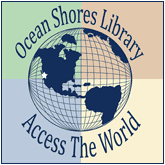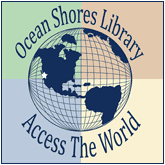|
Tips for Using the Washington Anytime Library Website
Navigating the site:
- Browse the rows of "Just Added" and "Recently Returned" eBooks and Audiobooks on the Home page. Rows scroll sideways, or click the "complete list" links.
- Use the Quick Search. There is a check box option to show available copies only, as well as an advanced search with many more options.
- Scroll down to use the browsing navigation (lower left green box.) Clicking on any of the browsing navigation items will slide open a menu that gives you smaller categories and genres.
- Help for New Users - the "Getting Started" and "My Help!" options are both especially useful for becoming aquainted with the site and the process of checking out downloadable media.
|
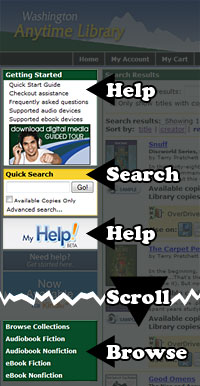 |
Getting materials:
Look to see if there are "Available copies"
If there are, use the "Add to Cart" link.
You can check out up to five items at a time.
|
If there are zero copies available, use the "Request this item" link to be placed on the waiting list.
You can have up to five items on hold at a time.
|
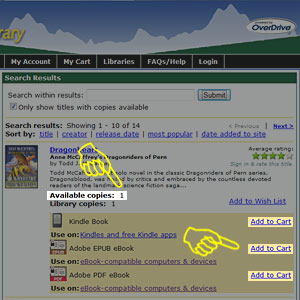 |
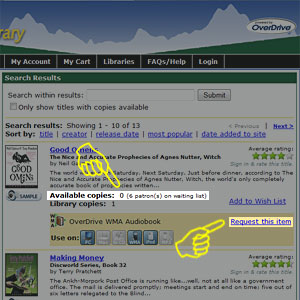 |
To browse available items only:
Use the check box "Only show titles with copies available" at the top of a browsing page, and click "Submit" (leaving the search field blank.) The results will now show only items that are available to check out.
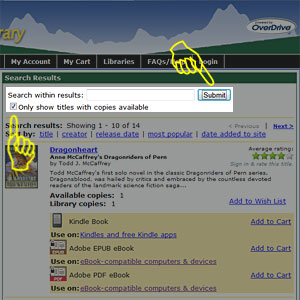
Start using the Washington Anytime Library powered by OverDrive:
» Log in with your Library Card
Then scroll down and click the Washington Anytime Library graphic.
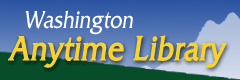
|